How to set Notes & Reminders on Customers’ Chats?
While catering to multiple customers, Customer Support Agents get taxed in dividing their attention on multiple chat windows. With multiple conversation windows running simultaneously, Agents struggle to keep a tab on how many customer issues they have resolved or are still pending.
To ease Agents from these overwhelming multi-tasking operations, Cunnekt has introduced the Notes and Reminders features in its Customers Relations Management (CRM) module. With this combined feature, Agents can attach notes as well as set reminders to their chat windows for future reference.
Let us see how.
Procedure to set Notes and Reminders on Customer Chats
The simple procedure is as follows:
Step 1: Choose the Chat window to attach Notes/Reminders
Log in to your Cunnekt account, and click on the Chat option on the Dashboard Window. Here, the Agent can choose the conversation on which he wants to attach notes and/or set reminders.

Step 2: Create New Notes on the chosen Chat Window
Select and click on the conversation window. Upon clicking, you will see a yellow color ‘Notes’ button on the WhatsApp simulated chat window. Click on the Notes button.
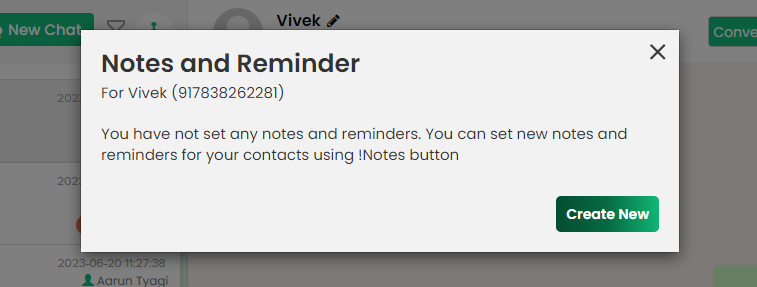
Upon clicking the button, a pop-up box ‘Notes and Reminder’ will appear, detailing a list of existing notes and reminders on that conversation. If no notes/reminders are set on the conversation, then the Alert Box will ask you to set new notes and reminders by clicking on the ‘Create New’ button.
Step 3: Set a Reminder for Agent to respond on a scheduled time
Upon clicking, a bigger pop-up box ‘Create Notes and Reminder’ will appear. Here, you can type the relevant note for your future chat reference. Along with the note, if you wish, you can also set a reminder to get a notification alert on Cunnekt CRM and Cunnekt App for this note.
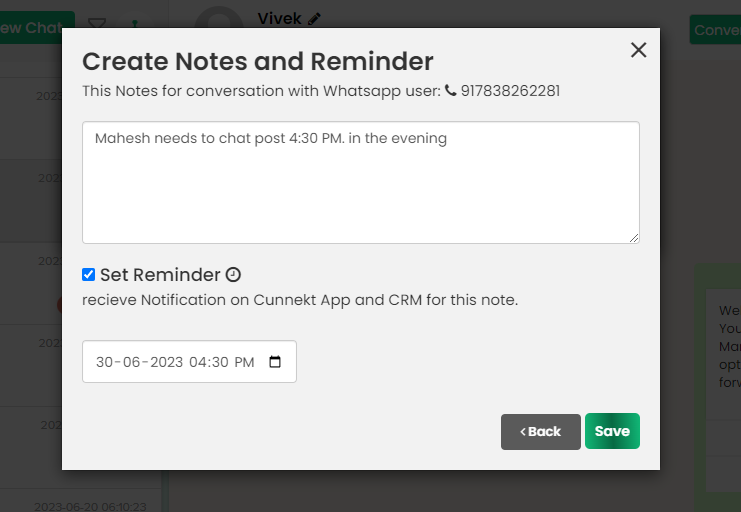
To set a reminder, check the ‘Set Reminder’ checkbox, and set the suitable date and time for the alert. This reminder will allow Agents to resume their conversation in a more favorable time period.
Note: Remember, on Cunnekt’s CRM, you must enter some text in the Note Text Box. You cannot set a reminder for a conversation alert without setting a note.
Step 3: Save the made changes to the Customer Chat
After setting the reminder, click on the ‘Save’ button. On clicking the button, an alert box will appear with the message ‘Note Added’ confirming the note creation. Thereafter, click on the Okay Button.
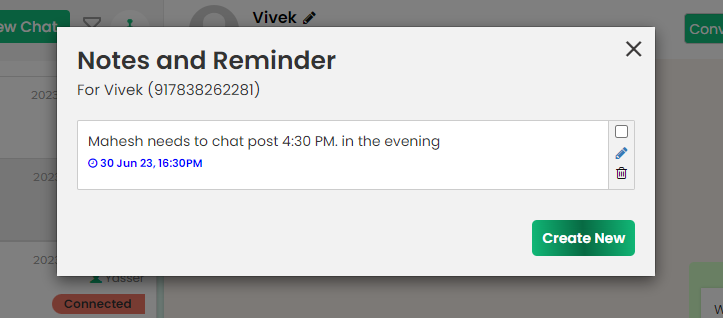
On clicking the Okay Button, you will come to the previous Notes and Reminder. Here, you will see your note listed along with other notes, if any.
Step 4: Edit existing Notes and Reminders on a Customer Chat
From each listed Note option, you can perform three actions to the generated Note, complete, edit and delete. If the purpose of the note assignment is complete, then you can check the complete checkbox.
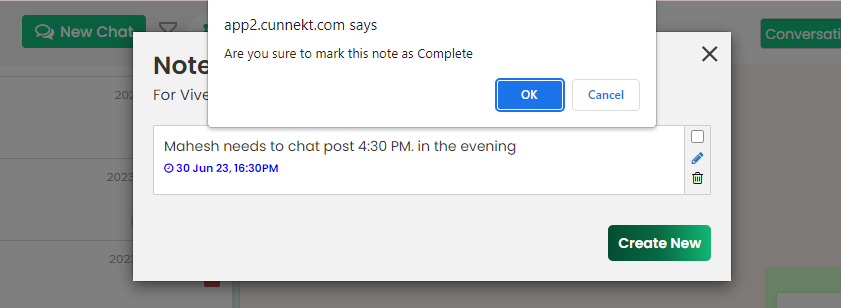
If you wish to edit or even delete a note from the note list on that particular chat, then you can by clicking on the edit or delete icon.
Notes and Reminders List
Initially when you click on the Chat option on the Dashboard Window, the Chat Window will pop up showcasing the list of Notes and Reminders active on the listed conversations in CRM. This is to showcase the user of the existing notes on his or her chats as a reminder, like shown in the image:
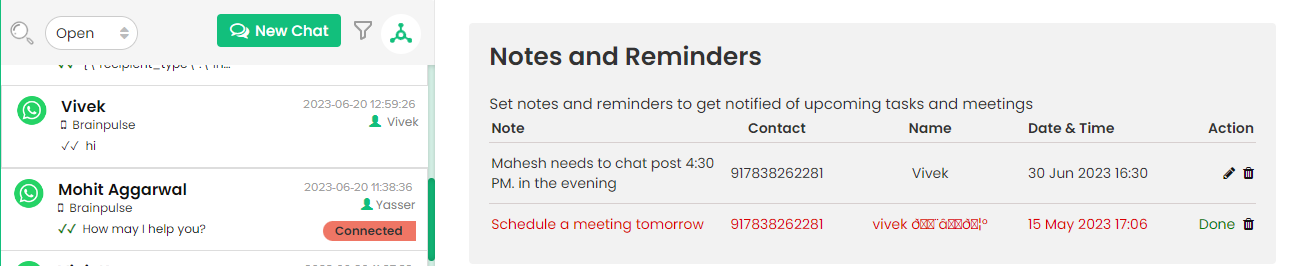
To know more about such operational procedures on Cunnekt, refer to the blogs on our Resource center.
