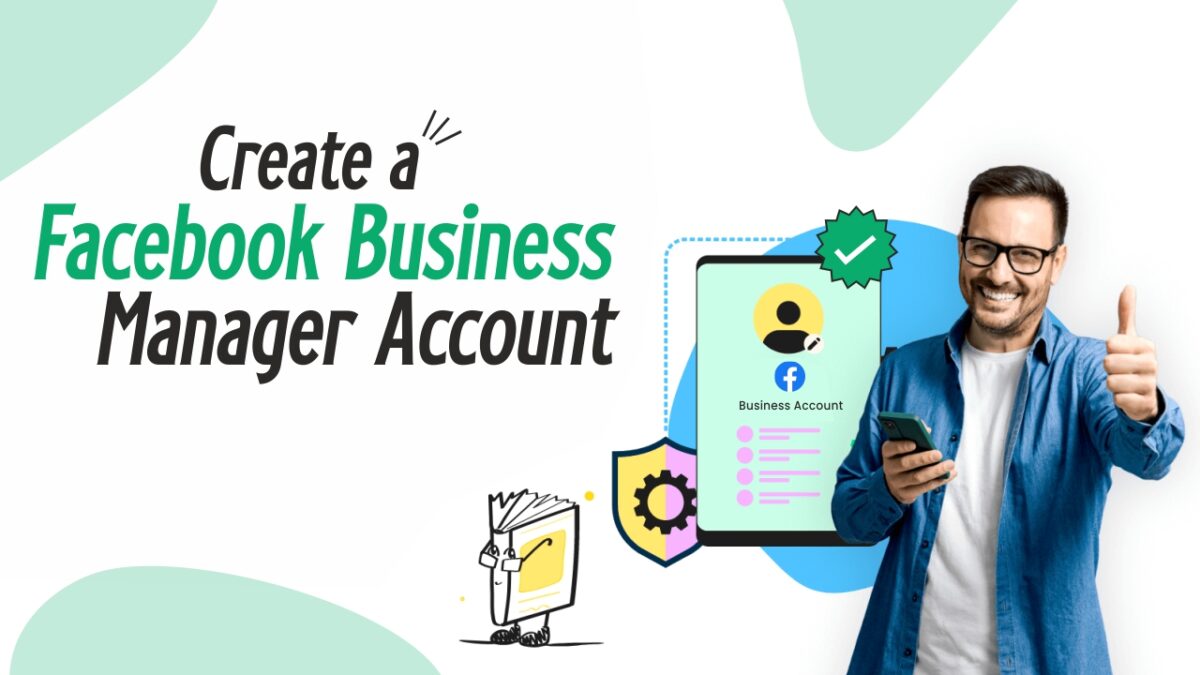
In this digital world, it is becoming increasingly taxing to manage your brand’s online presence. This is, of course, challenging without the right tools. Whether you are launching advertisements on social media, overseeing many Facebook pages, or cooperating with Agencies, it is important to have a centralized dashboard. This is where Facebook Business Manager comes in —a platform designed to simplify commercial operations on Facebook and Instagram.
In this article, we will provide you with a comprehensive Meta Manager Guide that will easily walk you through how to launch your Facebook Business Manager Account. By the end of this post, you will know how to use a tool like Facebook Biz Setup, Facebook Pro Panel, and Facebook Brand Hub to streamline your Marketing and Asset Management on Meta platforms.
What is Facebook Business Manager?
Facebook Business Manager – also known as a Meta Biz Suite – is a free tool that allows you to manage your Facebook page, Instagram accounts, advertising accounts, business property, and team permissions in the same place. With the Facebook Control Desk, you get a safe, centralized hub to run advertising, perform performance analytics, and grant team-level permissions without sharing individual login credentials.
Benefits of Using Facebook Business Manager
Before we dive into Facebook Biz Builder stages, let us understand the utility of the business manager here:
Security
Keep professional assets separate from individual Facebook accounts.
Manage Access Permissions
Assign specific roles and manage permissions efficiently.
Advanced Advertisement
Provide easy access to tools such as Facebook Pixel, Custom Audiences, and more.
Asset Integration
Manage your Facebook and Instagram pages, catalogs, domains, and WhatsApp apps in one place.
Step by Step Guide: Setting up your Facebook Manager Account
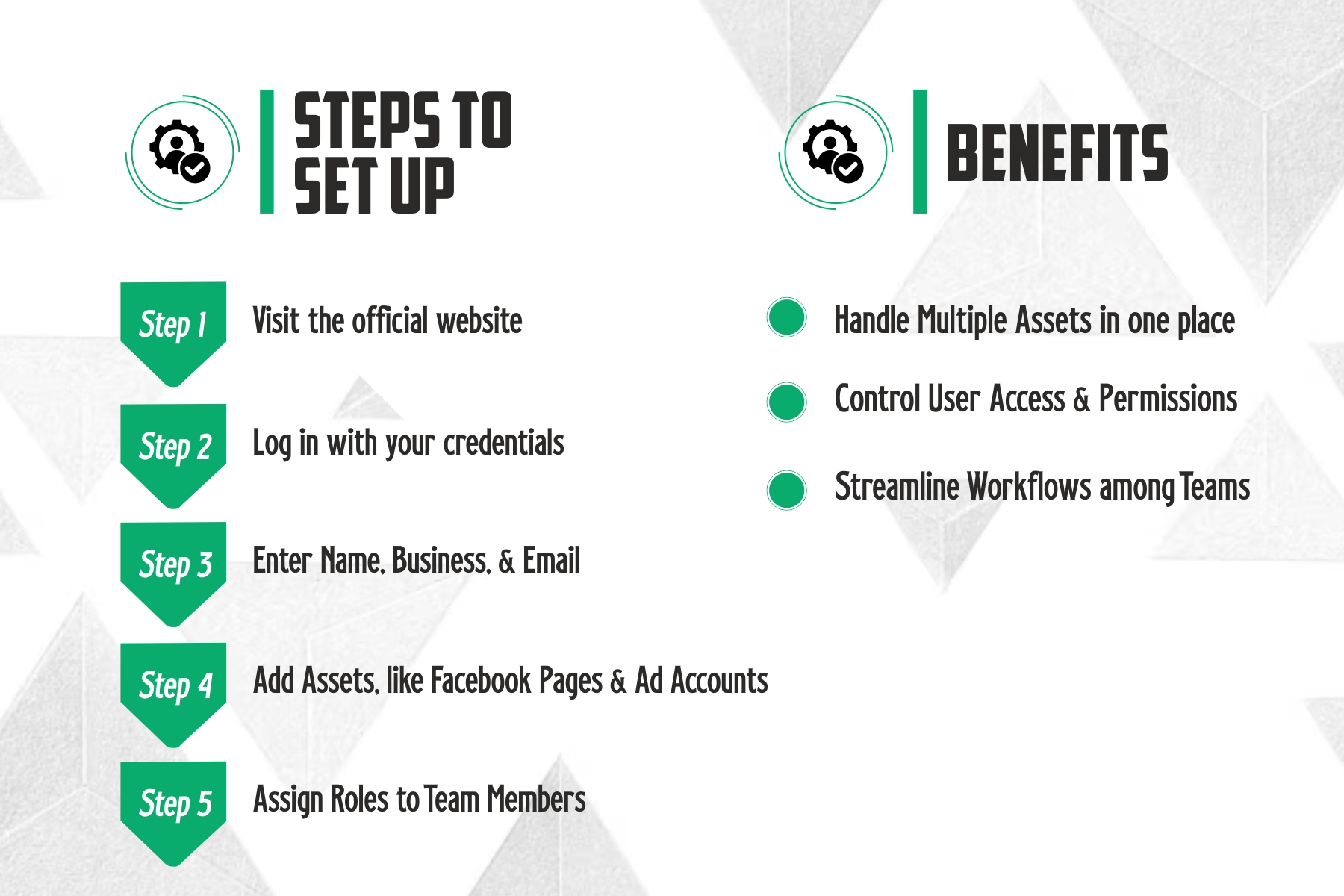
The following is a user-friendly procedure to create and configure his Business Manager:
Step 1: Go to Meta Business Manager
Go to the official site of Facebook Business Manager.
Log in to your personal Facebook account and click “Create Account”.
Note: To verify your identity, you will need a personal Facebook profile, but don’t worry – your personal information will not be shared with the business team.
Step 2: Enter Business Details
Fill in the following details to start your Meta Business Onboard Trip:
- Professional Name (as you want it to be displayed)
- Your Name
- Work Email Address
Click Next.
Step 3: Add Business Details
Provide your official business information, including:
- Country
- Road Address
- Phone Number
- Website (optional but recommended)
Select one of the Professional Uses: “Promote your goods or services” or “Provide services to other businesses.”
Click “Submit”. With this, you have officially started your Facebook Business setup!
Step 4: Email Confirmation for FBM Account Activation
You will receive a confirmation email from Meta. Click on the verification link to activate your Facebook Business Manager account.
Adding Social Media Pages to your Facebook Business Manager
Adding a Facebook page
Now that you are in your Facebook Business dashboard, you can begin by linking your Facebook page:
- Go to “Professional Settings.”
- Click “Page” under accounts
- Select:
- Add an existing page to your Business Suite
- Request Access to the Client’s page
- Create a New Page
Follow these instructions to connect the page to your business.
Adding your Advertising Account
Under “Tabs” → “Ad Accounts”, you can:
- Add an existing advertising account
- Request access to the client account
- Create a new advertising account
Adding Instagram Account (optional but recommended)
To manage advertising and posts on Instagram, connect your IG profile:
- Go to Business Settings → Accounts → Instagram Accounts
- Click “Add”
- Log in using your Instagram credentials
- Assign your advertising account and pages
This completes an important part of your Meta Business Onboard Checklist.
Lastly, Add People and Assign Roles
To add people and assign roles to them, you do not have to do much. Under professional settings → user → people, click “Add” and:
- Enter Email Addresses of Team Members or Freelancers
- Assign Rolls (Administrator, Employees, Finance, etc.)
- Grant Asset Access (Page, Advertising Accounts, Catalogs)
This step sets up your fully functional Facebook Control Desk.
More On This: Add Pixels, Domains, & Catalogs
Now that the basics are ready, the time has come to expand:
- Facebook Pixel: Track website visitors for retargeting
- Catalog: Upload product list for dynamic advertisements
- Accepted Domain: Increases reliability and unlocks advanced tracking
These devices form the foundation of your Facebook Brand Hub strategy.
Note: You can also customize with Business Information & Payment Methods.
Under commercial settings, you can:
- Add methods of payment to your advertising account
- Determine the time, area, and currency
- Update your business logo and contact details
Ensure that the Facebook Business shows everything before starting the campaign.
Bonus: Enable Two-Factor Authentication
Security matters. For this, go to the Professional Settings, prominent in the Security Center, and turn on two-factor authentication for additional security of your Facebook Pro panel.
Pro Tips for managing your Facebook Business Suite dashboard:
Use Business Asset Groups
Organize pages, advertising accounts, and pixels by the project or brand.
Assign Working Roles
One can only give media creative access; Ban the advertising budget for finance teams.
Bookmark Meta Events Manager
Use it to prevent pixel issues and track events in real time.
Connect WhatsApp Business
Integrate WhatsApp with your page for immediate lead reactions.
Final Thoughts
Creating a Facebook Business Manager account can be difficult for the first time, but once you follow this Meta Manager Guide, you will have a powerful Facebook Control Desk at your fingertips. Whether you are the owner of a small business, digital agency, or e-commerce brand, growing, the Facebook Biz Suite is the backbone of Facebook’s streamlined advertising management and marketing success.
Do not let the scattered property and inconsistent workflows slow you down. Launch your Facebook Business and control tools like Facebook Pro panel, Facebook Brand Hub, and Meta Business Onboard features. The future of your business marketing starts today with a smart trick setup for the Facebook manager.
Categories
About the Writer
With a passion for technology, I help innovative businesses tell their stories and bring their visions to life through engaging narratives and compelling content.
JGaurav Sinandi
Related Articles
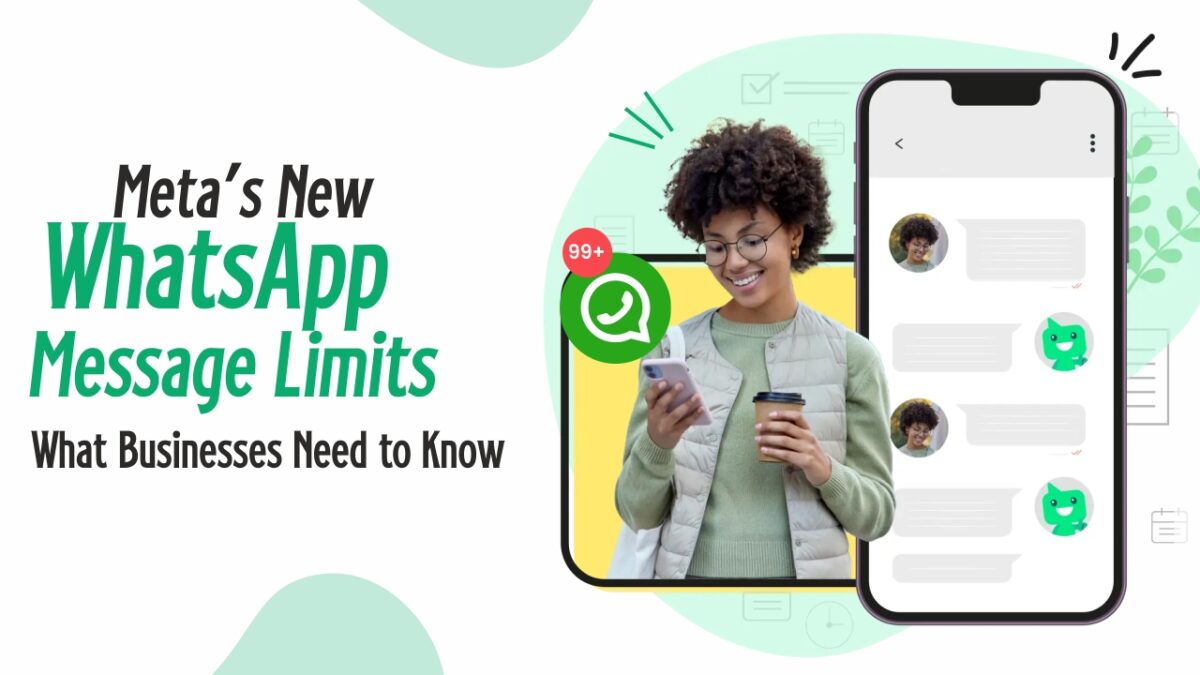
Meta’s New WhatsApp Message Limits: What Businesses Need to Know
Meta’s new WhatsApp policy restricts marketing messages to 2 per user per day. Discover
Read More
Personalize WhatsApp Messages to Boost Customer Engagement
Transform your customer outreach! Discover effective strategies to personalize WhatsApp me
Read More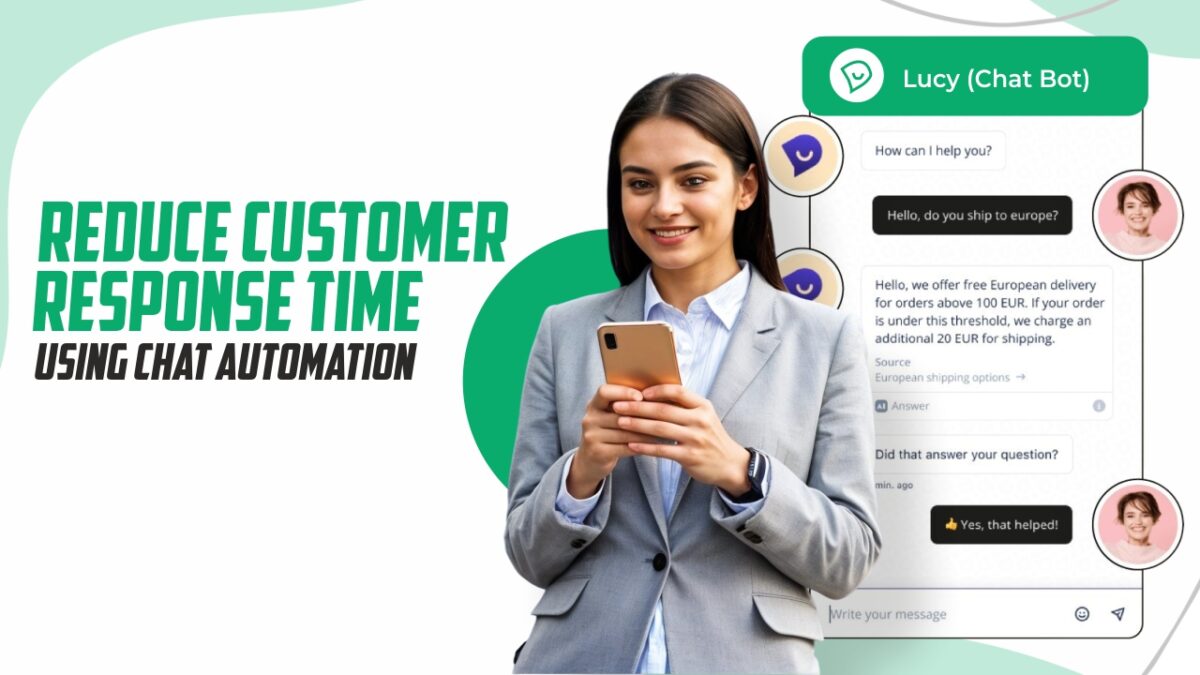
Reduce Customer Response Time with WhatsApp Chat Automation
Elevate your customer service! Discover practical strategies for reducing customer respons
Read More
WhatsApp Business Marketing Strategies: How to Drive More Sales in 2025
Learn the most effective WhatsApp marketing strategies to generate leads, engage customers
Read More
